Google Ads is the most popular pay-per-click (PPC) marketing tool that allows business owners to create online ads for their services. Customers, or in the case of vacation rentals – guests, can find your ad when they’re searching for vacation homes like yours on Google.
Provided that you have your own website to direct visitors to, this investment can bring very high returns. Google predicts businesses make an average of $2 in income for every $1 they spend on Google Ads. Moreover, you’ll be one step ahead of your competitors when you target the right keywords, as guests who use those keywords when searching for a vacation rental will see your ads.
Yet, as you only pay when guests click to visit your website or call you for more information, it’s a relatively inexpensive method for acquiring new guests.
There are different types of campaigns you can set up on Google Ads, with the most widely used being “search campaigns” and “display campaigns”. This article will focus on search campaigns and how to create them for your vacation rental business.
In a nutshell, search campaigns are ads that appear above the organic search results on Google when a user inputs specific keywords related to a particular service or product. As the top three Google ads take 41% of all clicks, vacation rental owners have much to gain from setting up search campaigns.
Supposing that you have already set up an account for your PPC campaigns, read on for our easy step-by-step Google Ads tutorial on how to create a search campaign for your vacation rental.
Steps to create your vacation rental Google Ads campaign
One of the best ways to advertise your vacation rental website is to give it more exposure on Google search results pages. It’s extremely difficult to rank higher than popular OTAs such as Airbnb, Vrbo, and Booking.com in an organic search, therefore, a Google Ad campaign can help your ad appear at the top of the first page of a vacation rental search.
These step-by-step instructions will guide you through the process of creating your first vacation rental Google Ads search campaign.
Create a new campaign
First, log in to your Google Ads account and click “Campaign”.
Then, select “New campaign” before choosing your advertising objective from the available options.
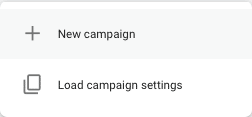
You will be presented with several objectives to choose from to measure your campaign’s success. For example, selecting “Sales” will mean your campaign is based on driving product sales, and “Leads” encourages customers to convert in different ways, such as by providing contact information or subscribing to a newsletter.
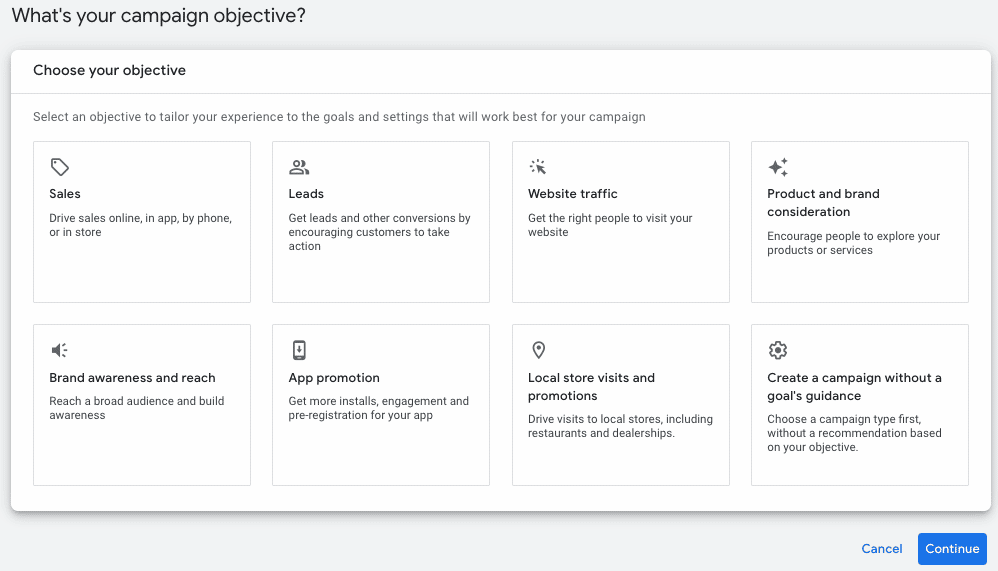
For the purpose of this article, we’ll select “Website traffic”, meaning our campaign will be based on how well we attract quantity and quality when it comes to website users. Alternatively, you can also select to create the campaign without a goal.
Choose your conversion goal
Once you’ve decided, scroll down and select the conversion goal you made when setting up your account. These are based on conversion actions like online purchases that help you organize and optimize your advertising objectives.
For example, everything in the “Purchase” category will include all the actions a customer has taken to buy your product, such as making a direct booking.
Select the campaign type
The next step is to choose the type of campaign you want to start.
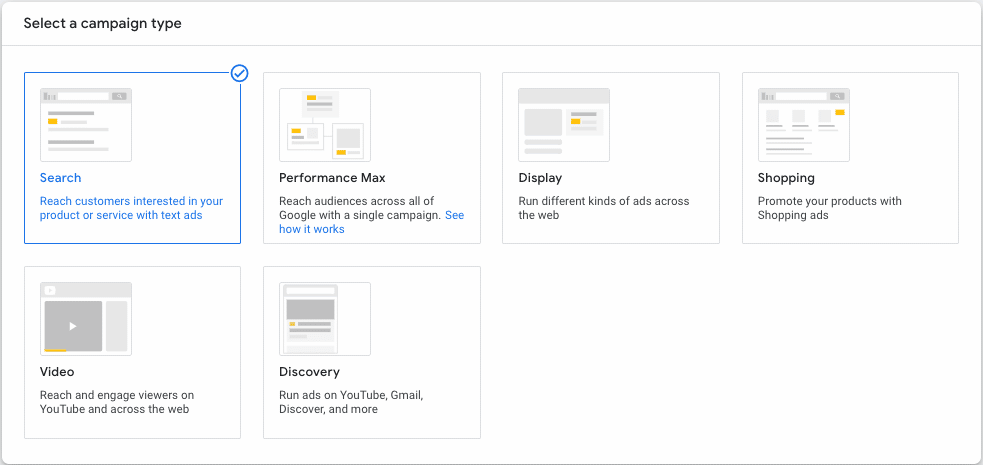
The campaign type refers to the places where customers will see your ads. For example, “Search” will see your ads appear at the top of Google search results, “Display” is the option for creating image ads on websites, and “Video” would be for creating video ads on YouTube.
As you are creating a search campaign, select “Search”.
Choose your bidding focus
Under “Bidding”, you will have the option to choose what your want your bidding to focus on. In this instance, we would suggest “Clicks” to maximize the number of clicks the ad receives. However, you can choose from several options in the drop-down menu.
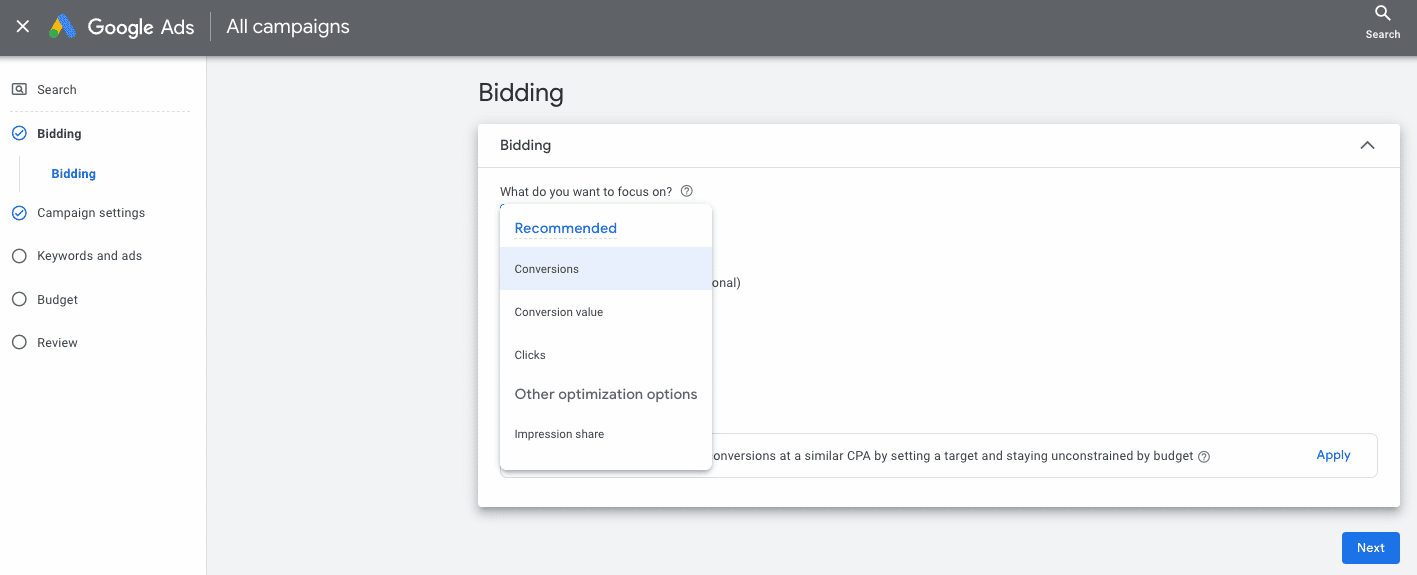
Complete your campaign settings
Once a bidding focus has been chosen; you’ll be required to fill out your Campaign settings. Depending on your campaign type, you’ll need to choose between “Search network” and “Display Network”. For this article, we will select “Search network” as we are building a search campaign.
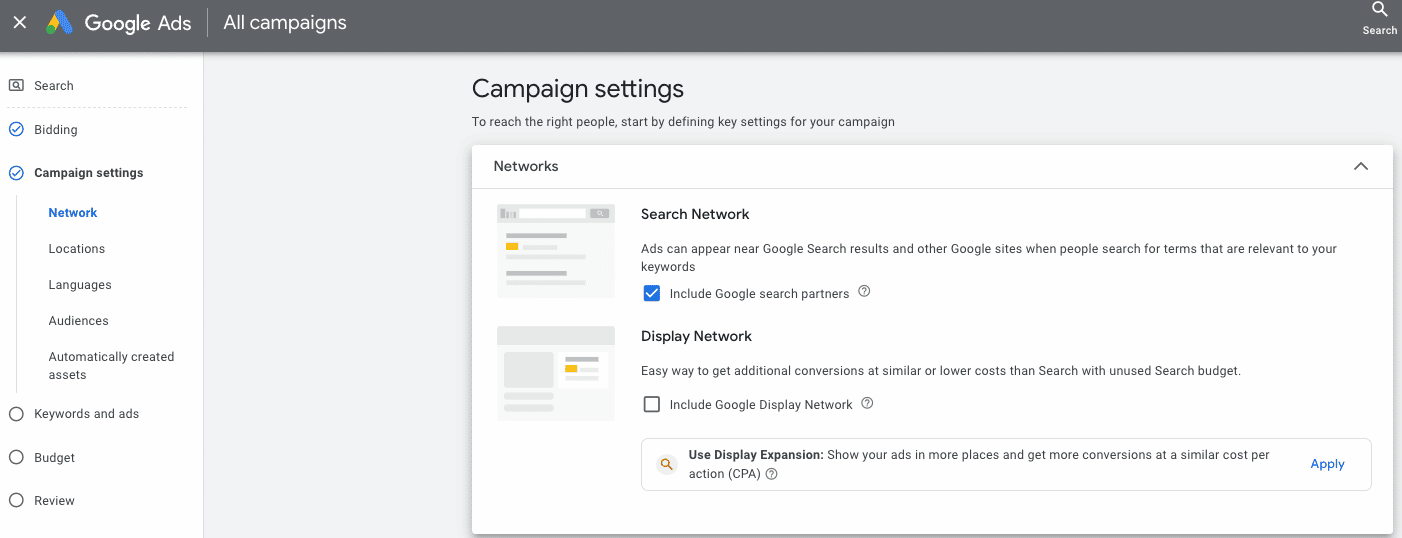
Add locations and target languages
The next step involves thinking about your target market and target customer. In other words, the country/city/region you would like your ads to be displayed.
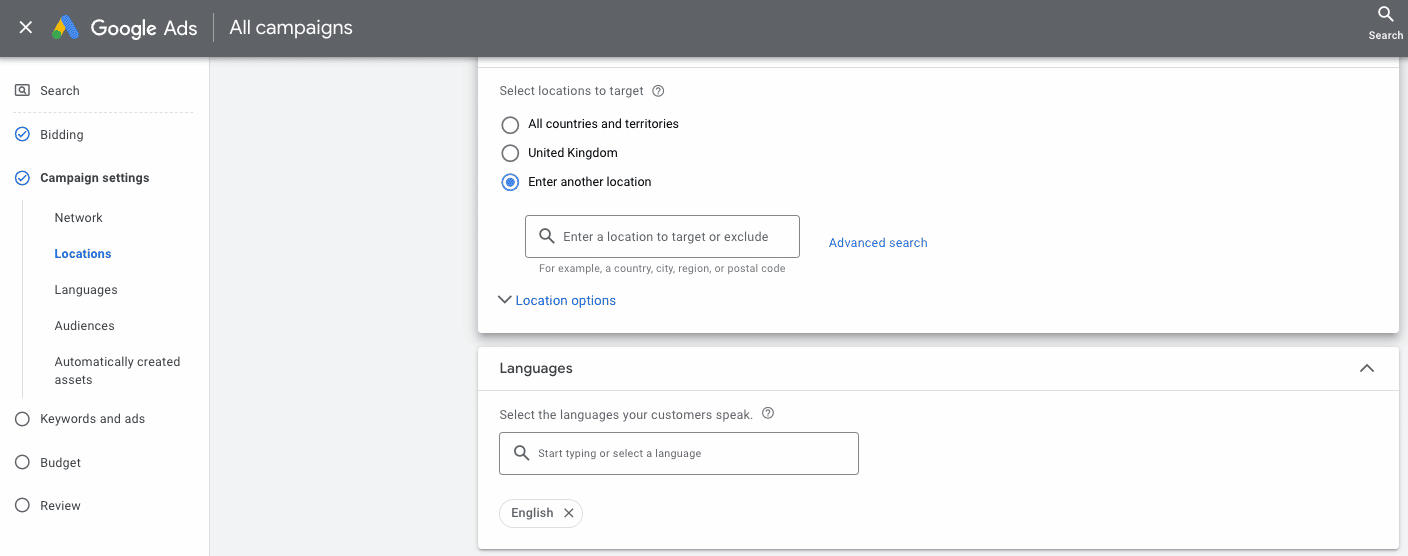
If you are in the United States, you can target U.S. customers only or customers that use an English version of Google. By clicking “Advanced search”, you can create a more specific target or exclude certain locations.

Create audience segments
If you want to be even more detailed with your targeting, you can add audience segments. This will enable Google to look at customer data, i.e., users that searched for vacation rentals in the last 24 hours, and target those characteristics only.
We recommend checking “Observation” targeting to avoid narrowing your potential reach.
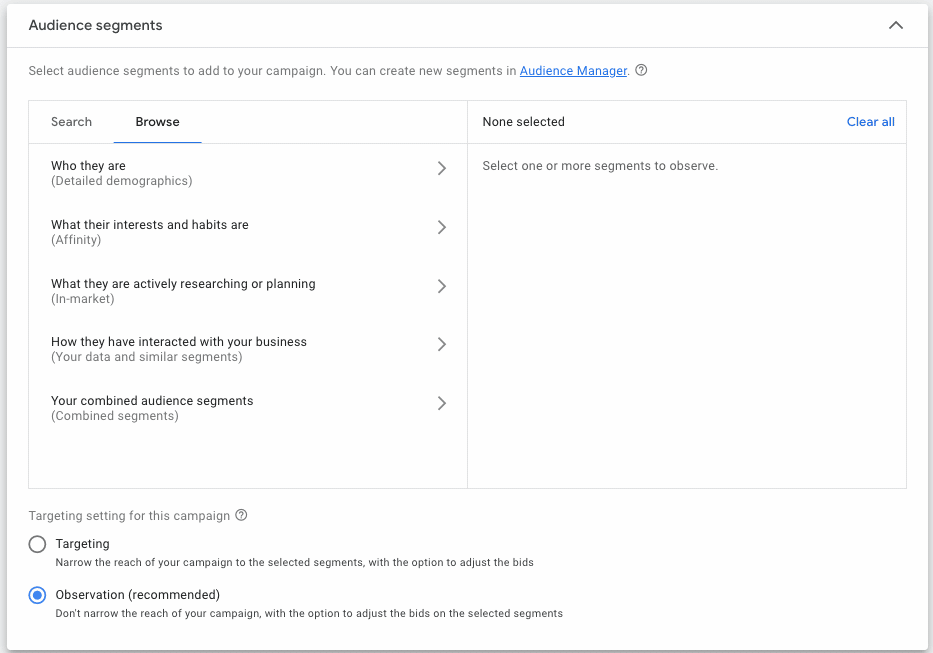
Choose between custom and automatically created assets
The final step in campaign settings is “Automatically created assets”. This option allows Google to automatically create headlines and descriptions for your ads based on the content within your chosen landing page.
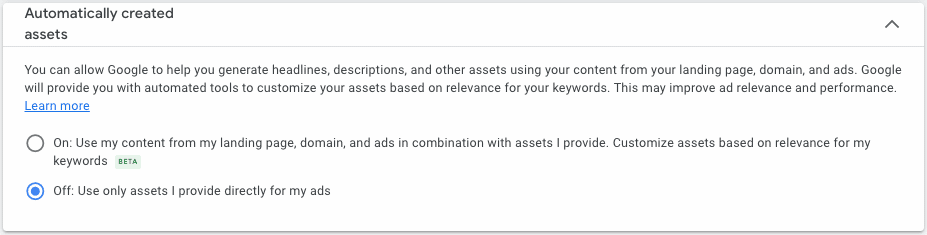
We recommend leaving it as “Off” because if it’s your first time creating a campaign, you might want to evaluate your assets and see what headlines or descriptions work better.
Decide on keywords and build ads
In this section, you can add your list of keywords that you want to target or choose to generate keyword suggestions from a website link or a product/services category.
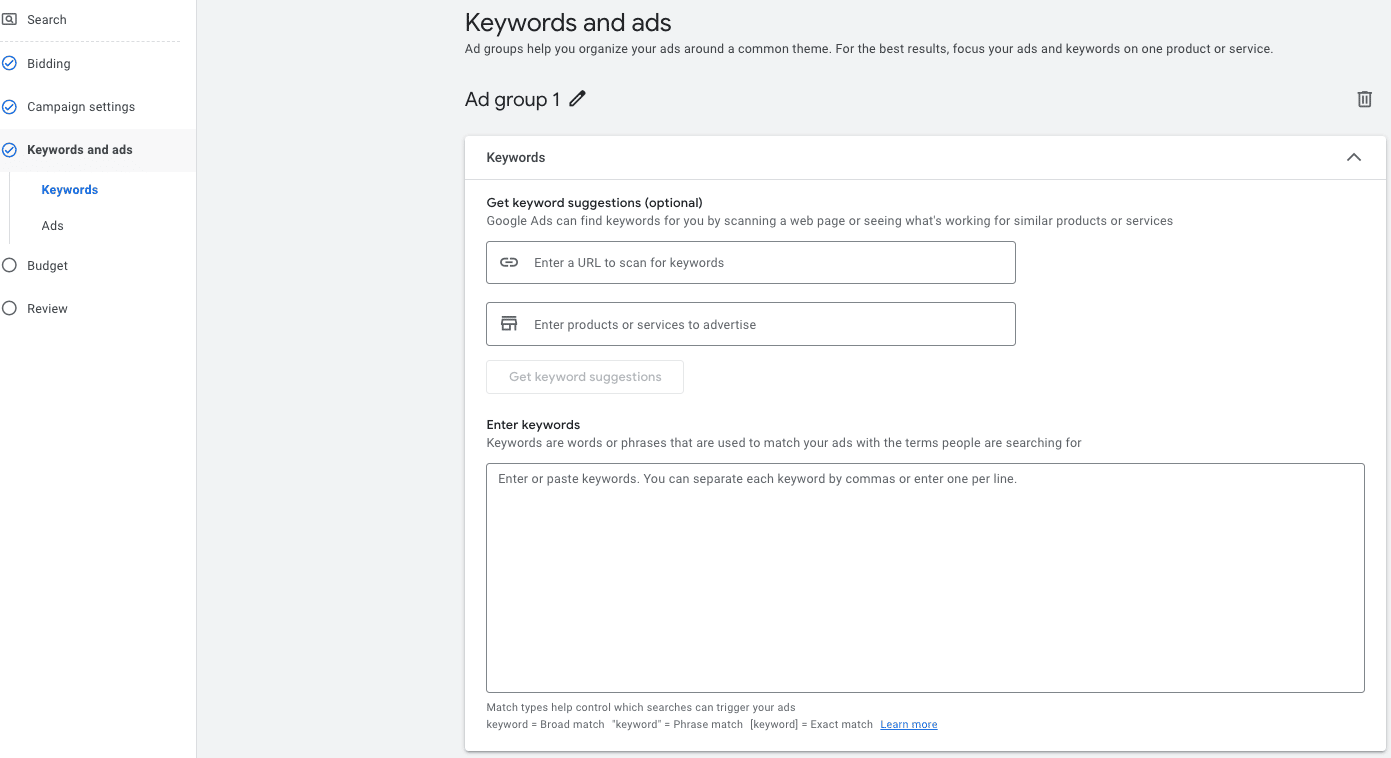
By selecting “Get keyword suggestions”, you’re allowing Google to suggest keywords based on the best-ranking keywords for your URL or popular keywords associated with your chosen category.
Under “Ads”, you are going to create Responsive Search Ads. Here, you can add up to 15 headlines and up to four descriptions for your vacation rental ads. Google will show users the best combination of headlines and descriptions when they see your ad.
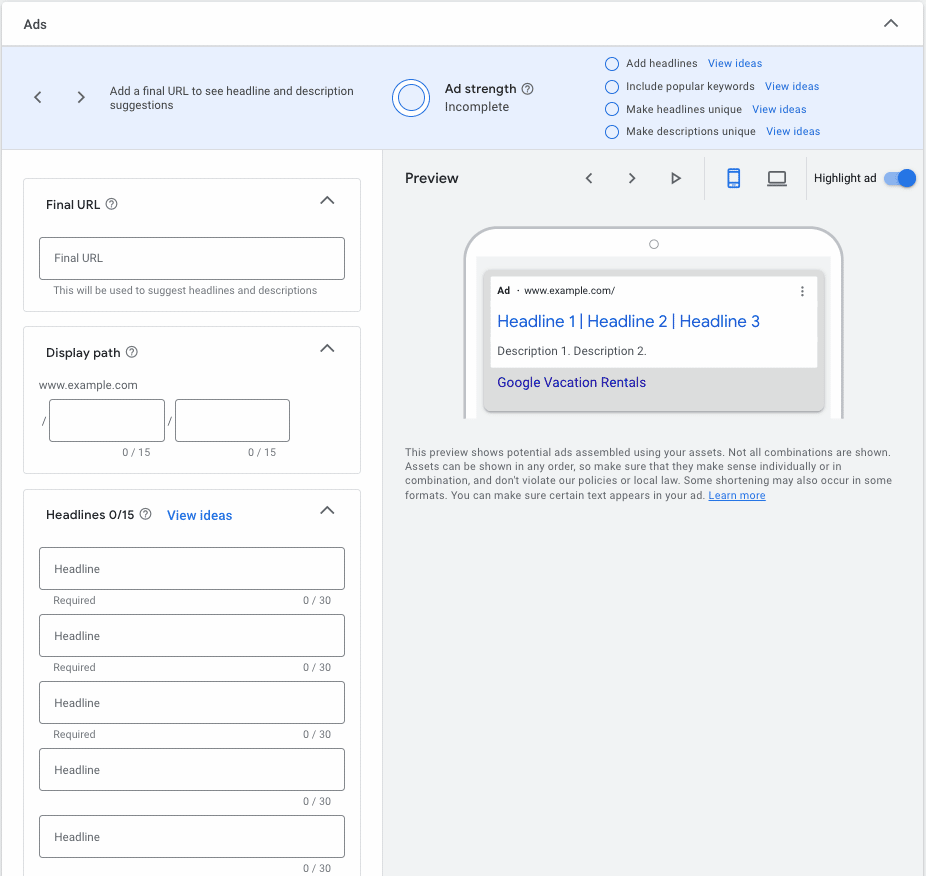
At the top of the ad creator, you will see an “Ad strength” validator that provides suggestions once you complete the headlines and descriptions.
Next, you will be required to introduce your “Final URL”, the page to which you want to send visitors.
You can simply add the URL of your landing page, but if you’re going to measure your ad results more precisely, you can add UTM parameters.
Set your budget
The penultimate step is to set your daily budget for the campaign. Google recommends that beginners start with a daily budget between $10-$50 and monitor their accounts daily. In addition, if you have multiple campaigns, you can set up shared budgets, allowing Google to redistribute any leftover cash from a campaign to other campaigns to maximize your results.
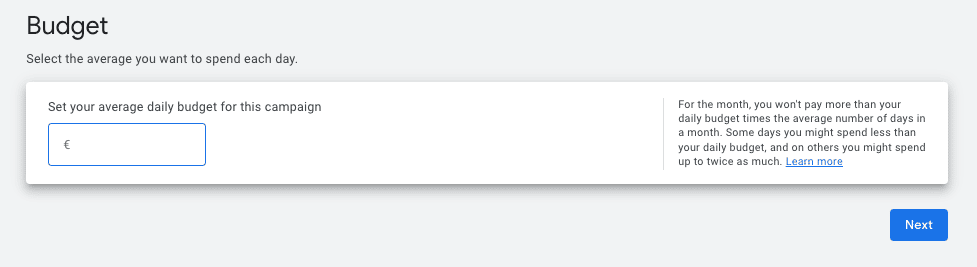
Review your ads
You’ve meticulously entered all your information and would like one last look before publishing. Don’t worry! The final part of the process is reviewing your ads and checking that everything looks good. Google will also review it to ensure the content provided is appropriate.
You will see that your ad’s status starts at “Under review”, however, it should change to “Eligible” after one business day, provided there’s nothing to edit. You can check your ad’s status to follow its progress.
Perform continuous copy reviews
Some campaigns might see instant traction and results, while others might not pick up at all. It won’t depend solely on your ads but also on your chosen keywords and objectives for your campaign.
The best way to improve your Google ads’ performance is with regular copy testing and edits. Have a few ads running simultaneously with small variations, so you can compare and contrast performance.
Even slight differences in copy can make all the difference regarding your click-through rate (CTR). Measure your results weekly and keep a record of any ads that work well for future campaigns.
Bonus: Watch our webinar and learn about different campaigns, how people find your website on Google, and how to use Google’s suite of free business tools.
What to take away
Google Ads campaigns are super simple to set up and can bring great results for vacation rental owners. Given there are now more than 8.5 billion Google searches a day, there are many opportunities to get your vacation rental seen by the right guests.
Although not a free service, all the traffic generated from your ads will be forwarded to your website, increasing your chances of direct bookings and saving you money on commissions from third-party platforms – without sacrificing your brand.
So go ahead and give paid advertising a try!


