Though some people will try and convince you email marketing is a dying art, it still remains one of the most successful forms of online marketing when looking at ROI (return on investment).
For vacation rental owners, email marketing can be the key to convincing previous guests to return to your home, or the persuasive push for a new guest to choose your VR over another. There are many ways you can use this direct channel to build and maintain relationships with inquirers and past guests, especially when it’s so easy to personalize mails to suit your reader.
One of the most effective ways you can create dynamic, personalized and innovative mails (with hardly any effort at all) is by using a free service like Mailchimp – the world’s leading email marketing platform.
Not only will this guide explain the many benefits of using a tool like Mailchimp, but it will also lead you through the steps to create your own mails and implement your vacation rental email campaigns. Take a look for yourself just how easy email marketing can be with Mailchimp below!
- Why should vacation rental owners use Mailchimp?
- Getting started with Mailchimp
- Create a Mailchimp email list
- Create a Mailchimp template
- Build a Mailchimp campaign
- Connect your Lodgify website with Mailchimp
Why should vacation rental owners use Mailchimp?
There are heaps of advantages to using the Mailchimp service. If these don’t convince you, we’re not sure what will!
- More than 12 million businesses and individuals send more than one billion emails a day with Mailchimp.
- You can easily create automated emails to follow up on inquiries, bookings and any other website activity (to name a few).
- Mailchimp lets you perform A/B tests, then automatically pulls the most successful email to send as the campaign.
- You can split your contacts into segments so you’re able to target the right people with the right content allows you to send 12,000 mails to 2,000 subscribers every month.
- The “Forever Free” Mailchimp plan.
- Easily integrate Mailchimp’s service into your Lodgify account.
Getting started with Mailchimp
Step 1
Create your free Mailchimp account by following the simple steps.
Step 2
Get to know your Mailchimp dashboard, which is the screen you’ll see immediately after logging in.
And familiarize yourself with the features and terminology:
- Import your list: here you can import an existing list of email contacts that you already have stored elsewhere.
- Create and send a campaign: this is where you get creative – begin to build your campaigns here.
- Start building your audience: Create signup forms that will allow potential guests or inquirers to subscribe to your list.
- Invite your colleagues: If you have more than one person working on emails, invite them to join your account so they’ve got access.
Once you’ve sent your first campaign, you’ll be presented with the standard dashboard, rather than the simplified one (shown above). This dashboard shows your campaigns, subscribers and clicks:
Create a Mailchimp email list
In order to send any campaigns, you’re going to need an audience or a list of subscribers.
Step 1
First, go to the Lists page and click on “Create list”, then in the grey “New list or groups?” box, choose Create List.
Step 2
Fill in the gaps for your list details in the spaces provided:
- Give your list a name – note that the list name will show up to your subscribers, so make it something appropriate!
- Define an email address where you’d like your emails to be sent from – they’ll show up in your contacts’ inboxes as though they’re from this email, e.g. “name@website.com”.
- Choose a default “from” name, e.g. this could be your name or your vacation rental business name, or a combination like “Lauren at Sandy Beach Apartments”.
- Remind people how they signed up to your list: it’s straightforward and will save your email from being marked as spam by receivers.
Step 3
Click “Save”. If you have existing contacts you’d like to import to a list, you can do it once the list has been created.
Create a Mailchimp email template
One of the main reasons Mailchimp has so many loyal supporters is due to being very simple-to-use and its drag-and-drop style email template builder. What’s more, all designs are mobile responsive.
It’s really easy to create your own template, or if you prefer, you can simply adapt one of Mailchimp’s predesigned themes.
Step 1
Go to the Templates menu at the top of your Mailchimp dashboard, then click on the “Create Template” button.
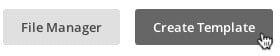
Then choose either “Basic” or “Themes”.
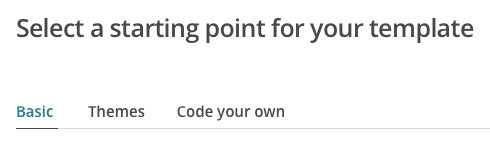
Step 2
By clicking “Select” under the template, you’ll be able to start editing and styling the template’s look to fit your vacation rental brand and color scheme.
Step 3
When you’re done making changes, click “Save and Exit”, and add a name to your template. Once you click the “Save” button, your new template will be available for use in your “Saved templates” folder when you try and create a campaign.
Bonus tip: for experienced HTML users, you even have the option to write the code for your email template in the “Code Your Own” section.
You can either paste your custom HTML code into this section or import it from a saved zip file. There are some rules regarding Mailchimp template language, so be sure to check them out before you start coding.
Build a Mailchimp campaign
Once you have your list and an email template ready to go, it’s time to create your first Mailchimp email campaign!
Step 1
Head to the Campaigns page and click “Create Campaign” in the top right-hand corner.
Step 2
Choose whichever option suits your campaign type best: regular campaign, plain-text campaign, A/B testing campaign or RSS campaign.
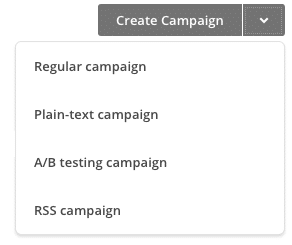
Step 3
When you’re asked about “Recipients”, choose one of your lists from the drop-down results.
Step 4
Either select “Entire list”, or choose a segmentation option.

Proceed by clicking “Next” or “Setup”.
Step 5
When you’re on the “Setup” page, choose an Email subject, From name and From email address. Select any tracking tools you want to use and connect social media sites if you wish, then click on “Template” or “Next” in the progress bar.
Step 6
Select a template option (if you want to use one you’ve previously made, go to Saved templates), then create your email and add any content.
Step 7
Check out a preview of your email by clicking on the “Preview and Test” menu. Then you can either “Enter preview mode”, “Send a test email”, “Push to Mailchimp Mobile”, “Open Link Checker” or personalize your “Social Cards”.
Step 8
When you’re happy with your email’s design and content, click on “Next” or “Confirm” in the progress bar. Read over the “Pre-Delivery Checklist” on the “Confirm” step to make sure that everything is in working order (any errors will show up here and you can access them by pressing “Resolve”).
Step 9
Decide whether you’d like to send the campaign out now, or schedule it for another time.
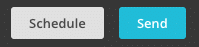
Step 10
If you’re all set to send out your campaign, press the “Send” button and this “Prepare for launch” graphic will appear:
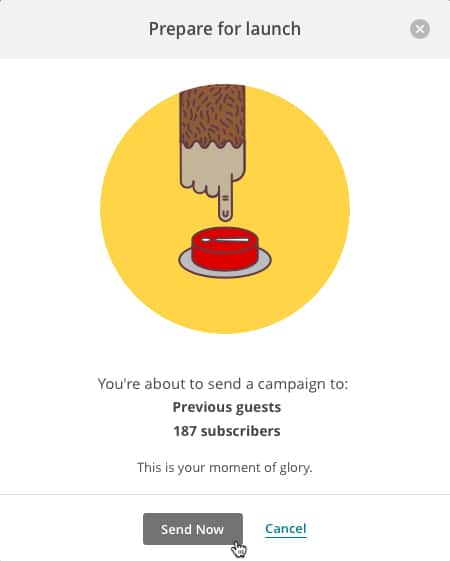
Then click on “Send Now” to verify you want to mail out your campaign. Be careful though, as there’s no going back or cancelling the account for non-paying users!
Connect your Lodgify website with Mailchimp
Place an email signup box on your Lodgify website and offer customers access to your newsletters and special offers in order to collect email addresses via Mailchimp and build up your database.
- Go to your Main Menu in the top left corner and select Apps.
- Select MailChimp and activate for the website(s) you want to connect with MailChimp.
- Insert your MailChimp API Key and MailChimp List ID.
For more information, you can check out our knowledge base article here.
So there you have it, you now know how to use Mailchimp and how to connect it to your Lodgify account. Get ready to start making some of the coolest and most successful email campaigns EVER!




